Vivotek IViewer Bedienungsanleitung
Stöbern Sie online oder laden Sie Bedienungsanleitung nach Software Vivotek IViewer herunter. iViewer - Vivotek Benutzerhandbuch
- Seite / 20
- Inhaltsverzeichnis
- LESEZEICHEN


Inhaltsverzeichnis
iViewerMonitoring Application for iPad , iPod , iPhoneRRRand Android phones and tabletsRRev. 2.1
10 2-4-1.Changethedisplayorderofdifferentdevicegroups. By default, the device group that most recently joined the iViewer is placed on top.
11 2-4-2.Changethecameras'positionsonliveview. Youcanplaceyourngertipononecamerafor0.5 seconduntilitbecomesaoat,andthe
12 2-4-3.AddcameratotheMyFavoritegroupordeletethecamerafromlist. Placeyourngertipononecamerafor0.5 seconduntilitbecomes a
132-5. Double tap on a camera view cell opens a full view window. Tap on the Back button on the upper left of screen to return to the Live view window
14For fisheye cameras, use the button to enable PTZ control in a Regional or Panoramic view. NOTE:WheninasheyePanoramicview,swipetothelef
152-5-2. Playback: searches and plays recorded video footages on a VAST, ST7501 server, or an NVR station. Use the time roller to select the time wh
162014/10/15 17:00:04 Recorded time of current playbackPlayback statusControl buttonsCamera name2014/10/15 17:00:04Return to LiveDewarp modesThe Playb
17Rotate your iPad to view a live video in a portrait or landscape orientation. The video rotates accordingly for both multi- and single-cell displays
18III. Other Functions 3-1. Editing an Existing Server or CameraTo access a server,1. Enter the server group.2. Tap on a server name on top to enter t
19In the Device list window, place your finger tip on a server for half a second. Swipe to the left, and the Delete button will appear. Tap the Delete
21-2. An established VAST, ST7501, or VIVOTEK's NVR deployment consisting of multiple network cameras, where the VAST or ST7501 servers can be ac
20iPad®, iPod®, and iPhone® are trademarks of Apple Inc., registered in the U.S. and other countries. Credit NoticeBelow are the limitations of the c
3Wi-Fi Access Point LANNetwork CamerasiViewerport: 80port: 801-4.TheiViewerrev.1.3andabovesupportsdirectconnectionswithnetworkcameraswhe
4• BelowaretypicalTCPportsforaccesstoindividualnetworkcamerasNetworkGeneralsettings:HTTPS= 443FTP = 21Streaming:HTTP = 80Sec
5Knowing Buttons in iViewerIcon Name Function LocationAdd camera / stationTap to add cameras, VAST/ST7501 station, or NVR.LiveSettingDisplays the Tuto
6Icon Name Function LocationPTZTap to enter the PTZ mode.Full viewPTZPTZ control is taking place. Tap again to disable PTZ control. Full viewlFisheyeT
7II. Getting Started and Basic OperationStarting Up2-1.iViewerisacquiredthroughtheAppStore(forAppledevices),andisstartedbyadoubletap
8 After a short while, devices discovered on the local network will be listed. Single tap to select a device, and then tap on the Add button below.
92-3-2.You can also tap on the ADD DEVICES MANUALLY, especially if a device comes from the outside of the local network. Select eitheraSERVERoran
Weitere Dokumente für Software Vivotek IViewer
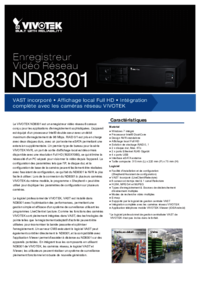

 (2 Seiten)
(2 Seiten)







Kommentare zu diesen Handbüchern